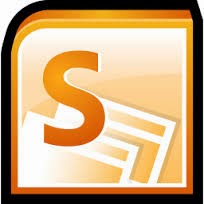
Microsoft Office SharePoint is also known as SharePoint is serve software. SharePoint is connected with intranet, content management and document management. It is simply a multi-user platform which manages web portals, websites, social networking sites, documents, contents and business intelligence tooling processes. It is very helpful in building collaboration sites, content management sites and portals.
Files are saved with an extension of .mdf file type in Microsoft SharePoint. When SharePoint Server corrupts due to any reason, the administrator is unable to access its MDF files.
I’ve read some articles of how to backup/restore Sharepoint application. You can use Sharepoint file repair tool for backup/restore to do the job. You can also backup/restore content database from sql server directly. This has been not recommended by some Sharepoint experts but it is believed that it might work in your condition. Following are the steps to backup/restore your content:
1. Backup your sharepoint content database from sql server.
2. Go to Sharepoint Centre Admin-> Application Management->Content databases. Navigate your sharepoint application and remove the content database. This will break the link between your sharepoint application and your content database. In case, if you don’t do this due to any reason, the link always exists and you will not be able to restore the content database later on because sql server considers the content database is still in use and you will observe that you can’t kill that process in the sql server.
3. Delete and recreate your local sharepoint content database.
4. Restore the content database that you did in step 1.
5. Go to same place as step 2 and attach the content database. Be careful because you might get an error message which indicates that the sql database collation is not correct, it is because your sql server default collation is not similar than what sharepoint wants. Go to step 3 and create the database as needed by choosing collation Latin 1_General_CI_AS_KS_WS.
6. Reset IIS
7. It is better to redistribute your sharepoint solution but I some cases it is not necessary.
8. Never forget reset sharepoint site collection administrator.















Use Sharepoint database recovery which quickly and easily recover all MDF file items from corrupt database.The software is also supported by all versions of MS SharePoint Server compatible with all MS SQL Server 2000/ 2005/ 2008, 2008 r2 and 2012. User can get more information,
ReplyDelete&
visit here:- http://www.pcrecoverytools.com/sharepoint-database-recovery.html